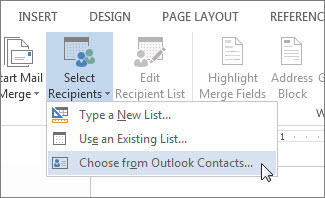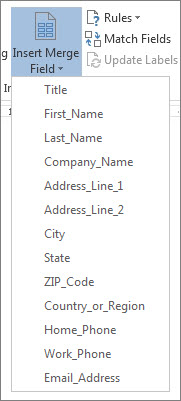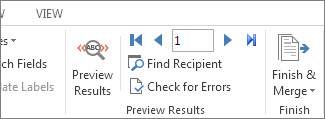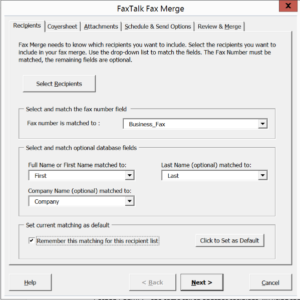FaxTalk Fax Merge for Microsoft Word provides seamless integration with FaxTalk desktop fax software and Microsoft Word. Add fax mail merge capability for personalized fax broadcasting. Add fax icons to your Microsoft Word ribbon interface. Automatically switch back to your default physical printer after faxing.
Quick faxing from Microsoft Word
The FaxTalk Fax Merge add-in includes convenient FaxTalk icons directly on your Microsoft Word ribbon interface, powerful fax merge capability for personalized fax broadcasting and automated fax printer switching that make faxing from Microsoft Word quick and easy.
Seamless integration with Microsoft Word
Connect your FaxTalk software directly to Microsoft Word. Quick one click faxing directly from Microsoft Word. No switching printers, everything is automatic.
Use contact lists from Excel, Access or other databases.
Compatible with Microsoft Access, Microsoft Excel spreadsheets, CSV, DBF, TXT and other Office or ODBC connected databases.
Personalized Fax Broadcasting
Design your fax document in Microsoft Word, insert unlimited mail merge fields, select your recipients from your contact source and click send. FaxTalk Fax Merge individually prepares each personalized fax and sends them to your FaxTalk software for sending.
Unlimited fax blasts.
Create unlimited personalized fax merges using the Microsoft Word Mail Merge feature.
Help and Support
Includes program help and 180 days technical support directly from GetFaxing.com
Requirements
Requires a compatible version of FaxTalk FaxCenter Pro, FaxTalk Multiline Server or FaxTalk Messenger Pro version 10, 9.0, 8.0, or version 7.5 (build 4120 or higher). Requires a compatible desktop version of Microsoft Word 2021/2019/2016/2013/2010 (32 bit) or Microsoft Word 2007.
1. Create your fax document.
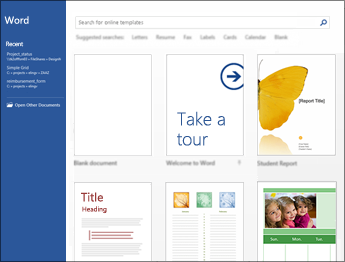
Design your document.
Your first step to send a FaxTalk fax merge is to create a great looking fax document in Microsoft Word. You can choose whether to start from a blank document, use an existing document, or use a pre-designed template.
Pre-designed templates.
Microsoft Word includes hundreds of pre-designed templates and fax cover sheets that you can use.
Add Attachments
If you need to add fax pages created from another application, you can add them later as fax attachments. You can easily add brochures, price lists, menus, or other pages that are the same for each recipient.
2. Select your fax contact list.
Choose your recipient fax list
Your fax list can be from your Outlook contacts, a Microsoft Excel spreadsheet, a text or CSV file, a Microsoft Access database file, a SQL database, DBF or one of many other types of formats supported by Microsoft Office.
Select individual recipients
Choose to send to all, some, or select recipients based on search criteria. FaxTalk Fax Merge automatically skips recipients without a fax number.
3. Add and edit placeholders.
Add placeholders
Edit your document to include custom placeholders (mail merge fields). These are populated for you and the placeholders are replaced with the information from your recipient list when your merge is processed.
Unlimited mail merge fields
Add as many mail merge fields you like on your document. FaxTalk Fax Merge only requires the fax number, all other fields are optional.
Create intelligent fax merge
Use advanced mail merge features to only include relevant information based on specific conditions. For example, faxes sent within California can show information specific to the state of California, while out of state faxes would fax different details.
4. Preview your results.
Preview the merge results. Scroll through your recipients and see the fax document with the filled in fields.
5. Select the recipients and options.
Match the merge fields
Match your merge database fields with the fax number, and optional name and company fields.
Select Options
Select the optional cover sheet, attachments and schedule a date and time to start sending your fax merge.
Start the Merge
Start the merge process and Microsoft Word will automatically generate each fax page and fill in your placeholders with your data. Each fax page is sent to FaxTalk automatically, including the fax number and recipient name. FaxTalk will then start faxing your documents to each recipient, or wait until the time and date you’ve selected.