How to backup and restore FaxTalk data and settings using FaxTalk Backup
The FaxTalk software includes the FaxTalk Backup program that can easily create and restore backups of all of the data and settings in your FaxTalk software. You can choose to backup or restore specific portions of the information stored in FaxTalk or all of the data.
NOTES: There is no automated/scheduled backup feature, backups must be done manually as described below.
To make a backup of your data:
- Click the Windows Start button, point to Programs (or All Programs), then point to the FaxTalk program group folder, and click FaxTalk Backup. You can also type “FaxTalk Backup” or “FTBackup.exe” in the Windows Search option and then click the program to start.
- In the FaxTalk Backup application, click the Backup tab to display the backup options.
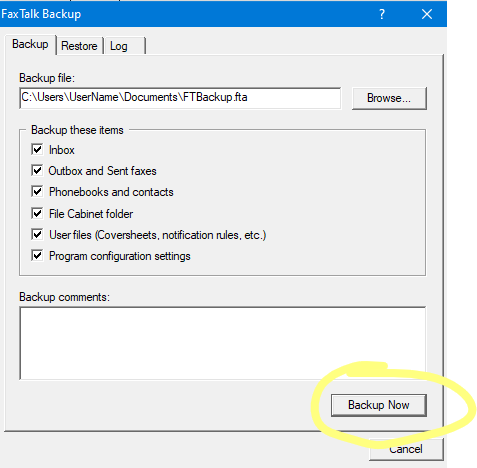
- Enter a path and file name in the Backup file field or click Browse to select the location to save the backup file. A FaxTalk backup file is saved with the 3-character extension (for example, MyCurrentBackup.FTA)
- Select the items to include in the backup of the FaxTalk software from the Backup these items group.
- Click Backup Now to start the backup process.
- The log window displays the progress of the backup. If there is a lot of data to back up, you may see a “Not responding” message. Please allow enough time for the back up operation to finish.
- Click OK when the backup is complete.
To restore a previous backup of your data:
WARNING: Restoring FaxTalk data will overwrite any existing FaxTalk data you have and replace it with the data that was backed up in the FaxTalk FTA backup file. It does not merge existing data.
- Click the Windows Start button, point to Programs (or All Programs), then point to the FaxTalk program group folder, and click FaxTalk Backup. You can also type “FaxTalk Backup” or “FTBackup.exe” in the Windows Search option and then click the program to start.
- In the FaxTalk Backup application, click the Restore tab to display the restore options.
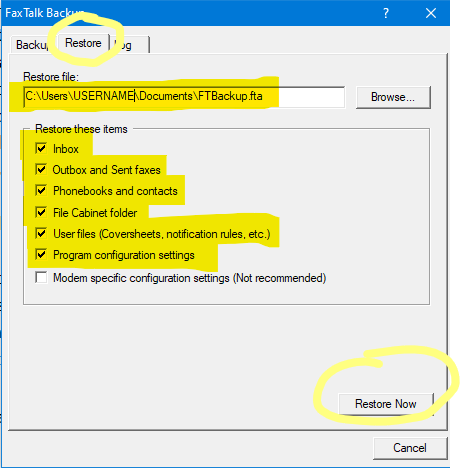
- Enter a path and file name in the Restore file field or click Browse to select the location and FaxTalk (FTA) backup file to restore.
- Select the items to be restored into the FaxTalk software from the Restore these items group. This is important you select only the items you want to be restored here. Items selected here will be replaced with the data in your backup.
- Click Restore Now to start the restore process.
WARNING: By clicking Restore you are replacing the data you selected with the contents of the backup file. This will overwrite existing FaxTalk data you may have for the current installation and replace it with the data stored in the FaxTalk FTA backup file. - The log window displays the progress of the restore. Note that if there is a lot of data to restore, you may see a “Not responding” message in the backup application. This is normal operation. Please allow enough time for the restore operation to finish.
- Click OK when the restore is complete.

no comments