How to setup dialing rules, location rules, tone or pulse mode and wait for dial tone before dialing in FaxTalk
Windows dialing rules can be configured from the Dialing Rules tab of Phone and Modem Options in the Windows Control Panel. On this tab, you can select Tone or Pulse mode dialing, default dial location, create a new dial location or edit any existing dial location.
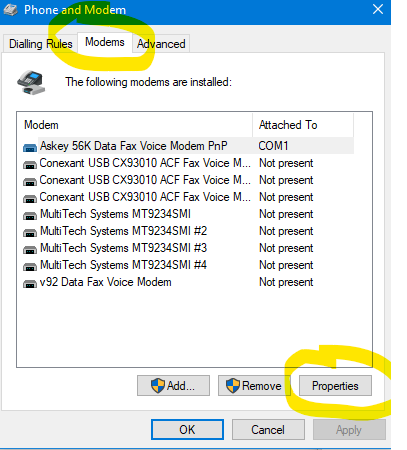
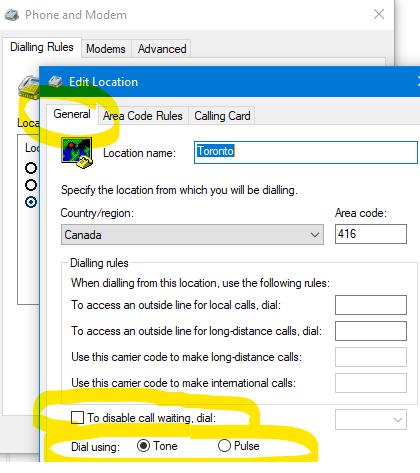
You can have multiple Dial locations and multiple dialing rules for specific area codes. Many locations have split area codes, and/or dual area codes. For example, Toronto, Canada is one area with split (905) and multiple area codes (416 and 647 are examples) that are considered local calls. Some numbers in a local area code may be considered long distance and require a 1 in front of the area code. This type of area code rule can be determined by defining the prefix (the prefix is the first 3 digits of the 7-digit phone number)
These dialing rules allow the computer to automatically determine the proper dialing format based on the area code and prefix being dialed. If you dialed “1-416-555-1212”, Windows would determine your location is Toronto with 416 as your local area code. The “1” would be dropped from the dialed number. The actual number dialed will be “416-555-1212”. Split area codes can be complicated, since the same area code could be local or long distance. For example, “905-555-1234” could be long distance from Toronto, but “905-444-1234” is a local call. In this example we can define a prefix of “555” and set to include the “1” and “905” area code when this prefix is found.
Windows dialing rules are configured for use within the operating system so all Windows applications that use automated telephone dialing (such as FaxTalk, Windows Fax & Scan, Windows Dialer etc.) use the same dialing rules and you don’t have to define these for each application.
NOTE: On installations of Windows where dialing has not yet been configured, you will see an initial setup screen for Windows dialing properties. Here you are required to enter your country/region and your area code. It will also ask for a Carrier Code and a number required to access an outside line. These are usually left blank, but some office setups may require this. Tone dialing is set by default and should be enabled for most (if not all) telephone services. These settings can always be changed later, so leave them at the default setting if unsure.
Enable Windows Dialing Rules
By default, FaxTalk uses the Windows dialing rules and this should be enabled. To enable FaxTalk to use Windows dialing rules:
- In FaxTalk, click Tools, Options.
- Click Dialing.
- In Dial Numbers using option, select “Windows dialing properties“
- Click Dialing Properties to configure the Windows dialing properties (this will open the Windows Dialing properties from the Phone & Modem, Control Panel).
NOTE: You can also open the Windows dialing properties from the Windows Control Panel, Phone and Modem icon, or in Windows 10 click the Windows search icon and type “phone and modem” in the search bar and press enter, or type “telephon.cpl” in the Windows run command line.
Ignore Windows Dialing Rules
To set FaxTalk to ignore Windows dialing rules and use the basic FaxTalk program defined dialing rules, or to just dial the numbers exactly as they are entered in FaxTalk:
- Click Tools, Options.
- Click Dialing.
- In Dial Numbers using option, select “FaxTalk dialing properties” or “Dial numbers exactly as entered“
Turn off wait for dial tone before dialing.
By default, wait for dial tone before dialing is turned on for all modems. This setting is found in the Windows Phone and Modem settings. The prevents the modem from dialing if the phone is in use by another extension, or if there is no steady dial tone detected on the line. You can turn this feature on/off as follows:
- Open the Phone and Modem settings from the Control Panel, run command line by typing “telephon.cpl” or by typing “Phone and Modem” in Windows Search.
- Click the Modems Tab.
- Select the Modem you want to change, and click Properties.
- Click the Modem Tab.
- Enable or disable the option “Wait for dial tone before dialing” under Dial Control.
- Click OK, Click Apply.
Troubleshooting/Known issues
- FaxTalk may not display the dialing from locations in the drop down menu if there are no installed modems, or if at least one fax modem is not detected in Windows. If there is no response from the dialing properties button when clicked, manually open the dialing properties via Control Panel, Phone and Modem icon or using the telephon.cpl command line.
- Dialing rules are not specific to modems, so you cannot define a specific dialing rule for a specific modem or T.38 connection. This is a limitation of the current version of the software.

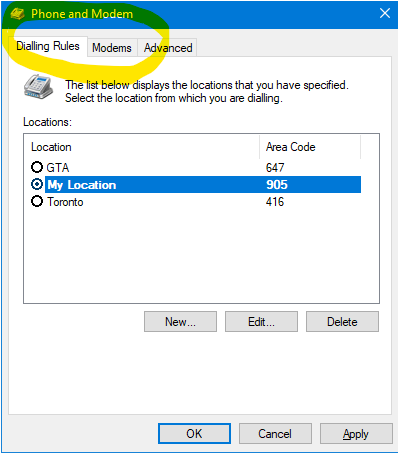
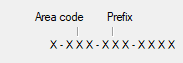
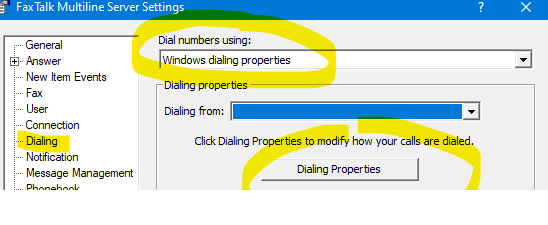
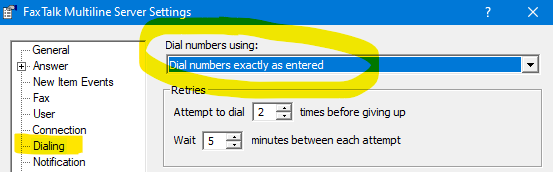
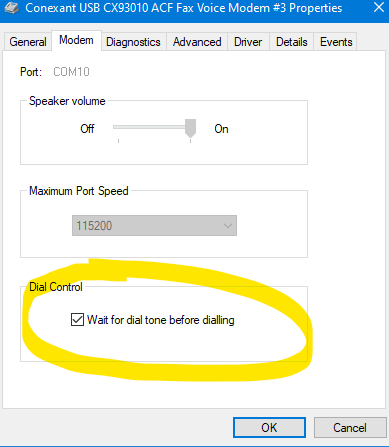
no comments