How to setup T.38 Bulkvs fax service with FaxTalk
Requirements
FaxTalk FaxCenter Pro 10, FaxTalk Messenger Pro 10 or FaxTalk Multiline Server 10. High speed internet connection and an account with bulkvs.com. No telephone line, no wiring or fax modem is required. You can download a free 15-day trial version of FaxTalk products here
Register and setup the account with bulkvs.com
From the Bulkvs web portal, click on Account -> Service Status. Make sure “Outbound” calls are enabled. This will need prior approval from bulkvs.com. “Inbound” should also be enabled if you need to receive faxes. You will not be allowed to place outbound or accept inbound calls until your account is approved by Bulkvs. Once your account is approved and you’ve enabled Outbound and/or Inbound calling go to the next step.
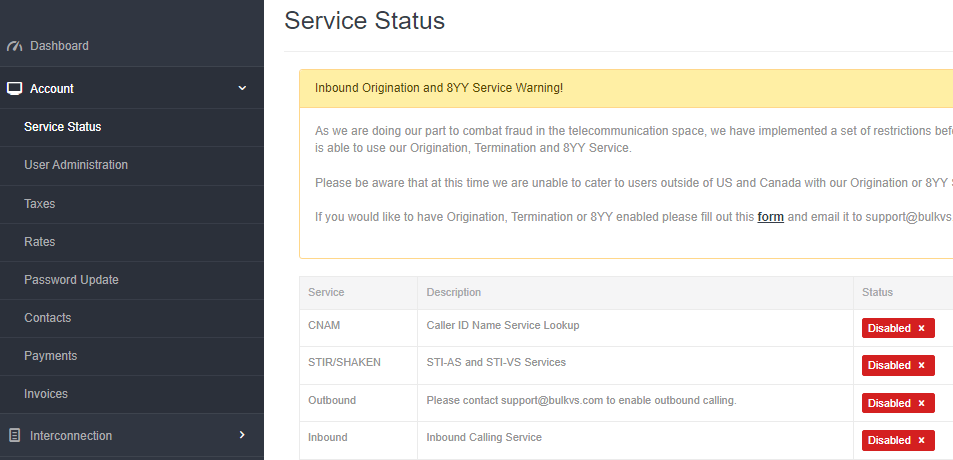
Register a SIP account by going to Interconnection -> Registration – Add in the bulkvs portal. Type in a registration name (eg. MyFaxTalk) and an optional description (My FaxTalk T.38 fax service).
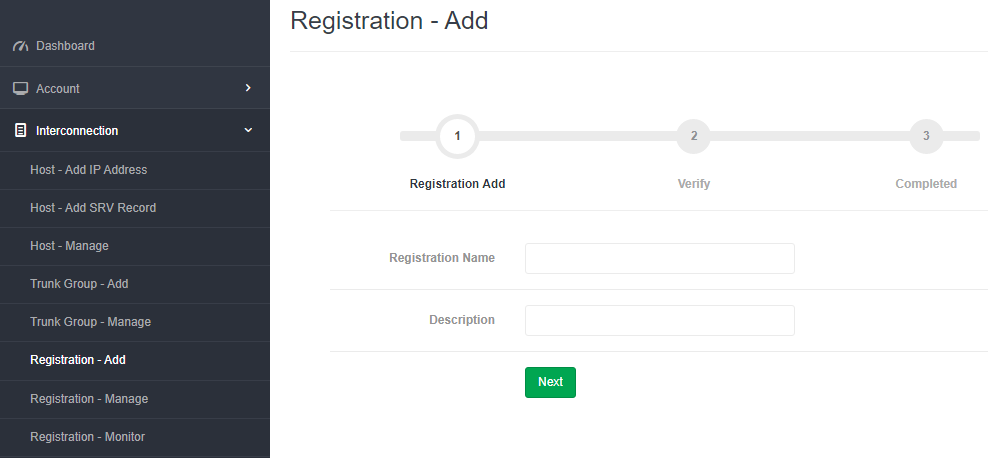
When done, click on Registration – Manage to view the SIP password. Your Auth Name and Auth Password will be displayed. You will use this information when configuring FaxTalk.
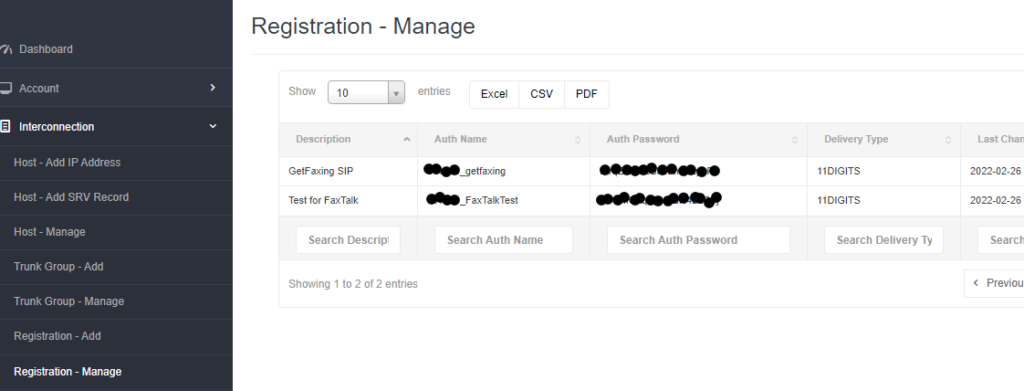
Purchasing a fax number for incoming faxes
To buy an incoming DID (a phone number), Go to Inbound -> DIDs – Manage -> Select your telephone number and set your number to the registration trunk created above. This will allow you to receive faxes. Contact bulkvs.com about porting an existing fax number.
Enable T.38 Fax in FaxTalk.
If you have FaxTalk Multiline Server 10, you can enable multiple connections and use a combination of up to 8 fax modems and T.38 fax service providers. FaxTalk FaxCenter Pro 10 and FaxTalk Messenger Pro 10 will only allow one type of connection.
NOTE: If you currently use a fax modem with FaxTalk FaxCenter Pro 10 or FaxTalk Messenger Pro 10, it will be replaced by the T.38 fax service.
In FaxTalk, Click on the Tools menu, click Options. Click Connection. Select the device on the list you wish to change, click Change. Change the drop down menu choice to “Select a T.38 Internet Fax connection“. Type a name of this connection in the Name field, for example you enter “Bulkvs.com” or your account/fax number. Click Next. FaxTalk will now check and verify your LAN/Internet connection. Click Finish.
Configure your Bulkvs.com account in FaxTalk.
You should now see the connection name you entered above, with the status Enabled. Select this connection name and click Properties. You will need the account information provided by bulkvs.com to continue.
The Connection Properties dialog box shown below.
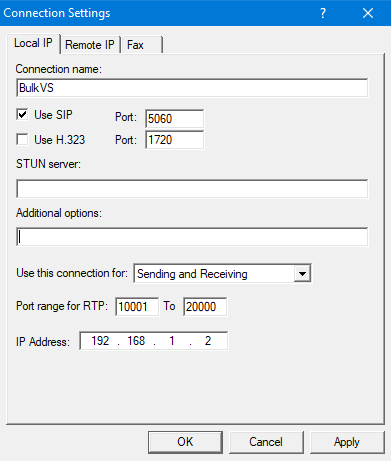
In the Local IP Settings Tab.
Check Use SIP and set Port 5060 (Default)
Use H.323 (unchecked/disabled) Port: 1720 (Default)
STUN Server: Not used, leave blank.
Additional Options: Leave blank unless otherwise requested to add options by technical support.
Use this connection for “Sending and Receiving”, “Sending Only”, or “Receiving Only”. Select your preferred option.
Port Range for RTP: 5000 To 5200. The default is 5000 to 5200.
IP Address: Enter your local static IP address (example: 192.168.1.2) or leave blank for dynamic IP.
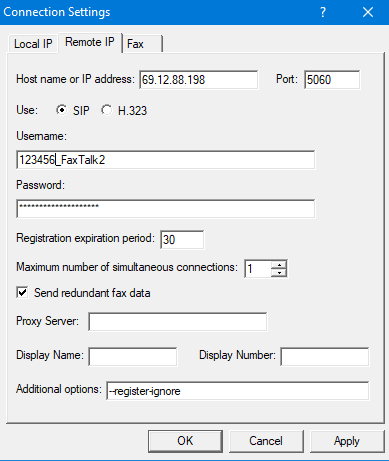
In the Remote IP Settings Tab.
Host name or IP address: Enter the host name or IP address for the remote T.38 fax server. Enter the preferred IP address/host you want to use. Bulkvs.com uses the servers: 162.249.171.198, 76.8.29.198 and 23.190.16.198. Please verify for any changes by Bulkvs before using one of these IP addresses. You can also use the host name sip.bulkvs.com but this is recommended for sending only.
Port: Enter the port number for the remote T.38 fax server. For Bulkvs the port number is 5060.
Use SIP: Enable this option to use the SIP protocol to T.38 fax operations.
Username: Your bulkvs Auth Name contains your 6-digit account number and trunk name. Example: 123456_MyTrunk. Enter the Auth Name in the Username field, it will be in the format 123456_{Trunk-Name}
Password: Enter the password, known as the Auth Password in the bulkvs Web portal.
Registration expiration period: 30. Sets the period of time, in seconds before the SIP registration expires and re-registration occurs to remain active. Bulkvs provide a specific expiration period of 30.
Maximum number of simultaneous connections: Bulkvs supports multiple simultaneous connections for fax operations. FaxTalk supports up to 30 connections. Enter a value between 1-30 here.
Send redundant fax data – Enable this option to send the previous data packet along with the next data packet to ensure there is no data loss during transmission. Having this option enabled does add additional overhead to the data transfer process when sending faxes.
Proxy Server – You can leave this blank, unless the provider indicated that a proxy server is used/required.
Display Name/Display Number: This is Caller ID information. Leave blank or enter your Caller ID and Fax number here.
Additional Options: This is required for Bulkvs.com for proper registration of the SIP account. Enter
--register-ignore
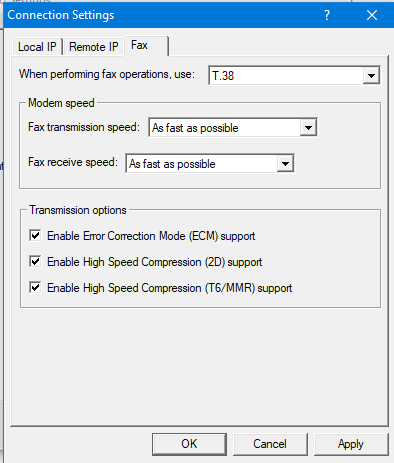
In the Fax Settings Tab.
When performing fax operations, use: T.38 Fax
Specifies the Internet fax standard FaxTalk should use when performing fax operations. The default is T.38 Fax.
Fax transmission speed: Specifies the maximum speed at which you want to send faxes. The maximum speed for T.38 fax is 14,400 bps.
Fax receive speed: Specifies the maximum speed at which you want to receive faxes .The maximum speed for T.38 fax is 14,400 bps.
Note: Normally you would want to send and receive faxes at the highest speed possible but in some cases you may encounter a fax machine that has problems sending or receiving faxes at high speed and you’ll need to lower the speed to properly receive the fax.
Transmission options
Enable Error Correction Mode (ECM) support – Enable this option to use Error Correction Mode (ECM) when sending or receiving faxes.
Note: Error Correction Mode provides a more reliable fax transmission by verifying the data received is the same as the data sent.
Enable High Speed Compression (2D) support – Enable this option to use high-speed compression (also referred to as MR or G3-2D encoding) when sending or receiving faxes.
Note: Using 2D compression will result in significantly reduced transmission times since the data being transmitted is compressed. In some cases, you may find that some fax machines have problems receiving faxes when 2D compression is enabled.
Enable High Speed Compressions (T6/MMR) support – Enable this option to use CCITT Group 4 compression, also referred to as G4 or Modified Modified READ (MMR) defined in the ITU-T T.6 fax standard. Provides more advanced compression compared to the Group 3 MH and MR compression formats.
Bulkvs.com Notes
If problems registering, you can confirm network status of bulkvs services by checking Network Status | Bulk Solutions
Important: In the FaxTalk Remote IP tab in Extra Options field, enter --register-ignore

no comments