How to setup VoiceMeUp T.38 fax with FaxTalk fax software
Requirements.
You’ll require one of the following software products: FaxTalk FaxCenter Pro 10, FaxTalk Messenger Pro 10 or FaxTalk Multiline Server 10. You’ll also require a high-speed internet connection and an account with VoiceMeUp. You can download a free 15-day trial version of FaxTalk free trial download.
About VoiceMeUp
VoiceMeUp offers different plans for voice/fax calls. VoiceMeUp support the T.38 protocol for faxing, and they offer billing in USD and CAD. The 250 Essential plan starts as low as $5.00 USD a month with no commitment or contracts. It includes 250 minutes (approximately 250 fax pages a month) within continental USA and Canada (excludes AK, HI, PR, N.W.T., Nunavut, Yukon), your choice of a phone number with T.38 support in available area codes within the USA or Canada. You can also port your existing fax number to VoiceMeUp for an additional fee. The T.38 fax protocol support allows you reliable incoming and outgoing fax in real-time. Faxes are stored on your machine using FaxTalk software and are not stored or forwarded by any third-party. For more information on all rates, fees, and other plan packages visit VoiceMeUp.com.
Register and setup an account with VoiceMeUp.
Visit voicemeup.com (US Dollar) or voicemeup.com (Canadian Dollar) to setup your account and view your account details. The following document describes the setup for FaxTalk using a VoiceMeUp account and is provided as-is. Contact VoiceMeUp for the most up to date information.
Create a SIP Trunk.
Log into your VoiceMeUp account and Click Services – Peers / SIP Trunks
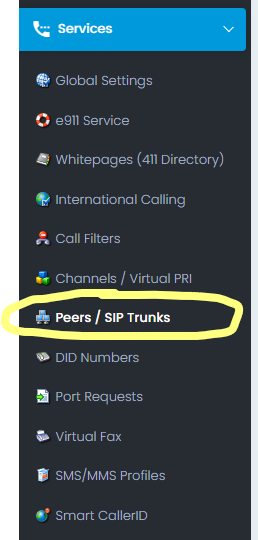
Click New to create a new SIP trunk account.
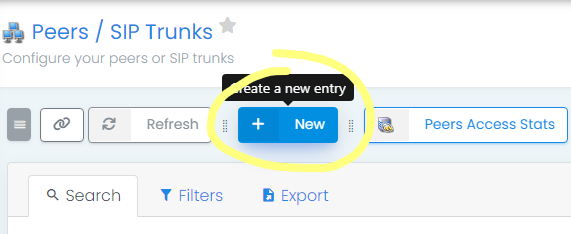
Click Authentication. Enter a username, select Dynamic IP and UDP Transport protocol. Enter a password and confirm password. Take note of your selected proxy server, UDP port (usually 5060), username and password as you will need to enter this in the FaxTalk software later.
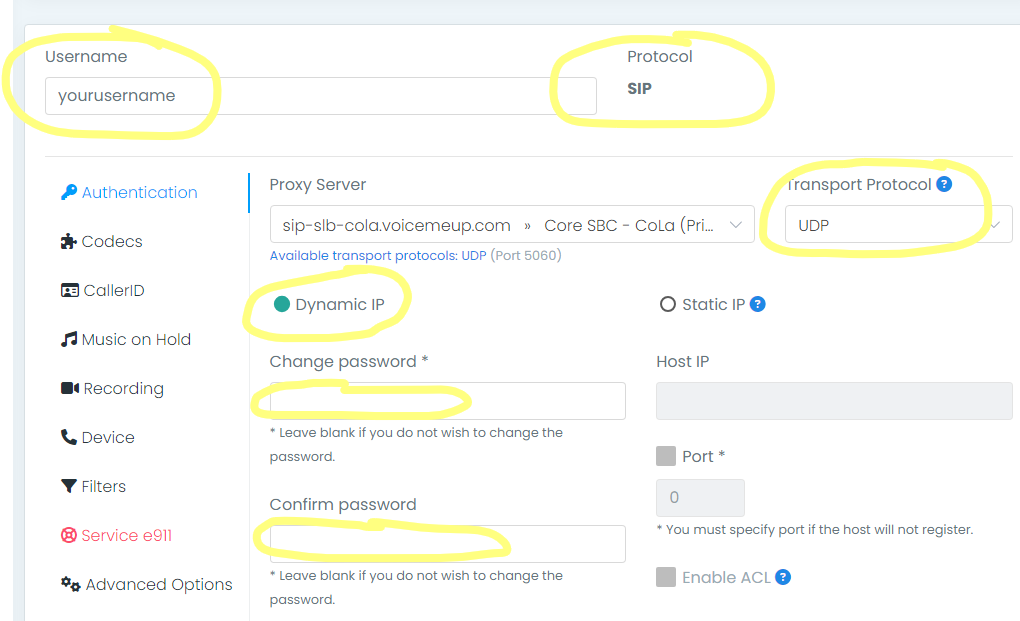
Enter a friendly name for the SIP account and any optional notes/comments for the specific SIP account you created.
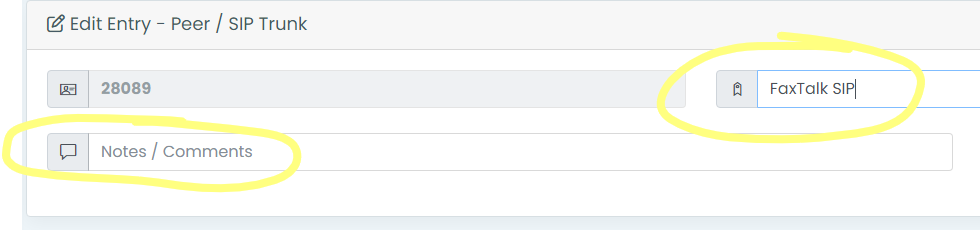
Click Save when done.
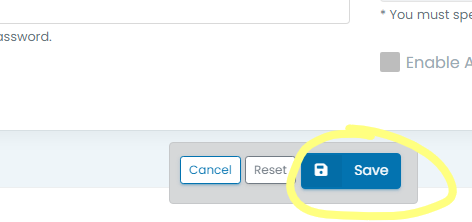
Click on Services – Global Settings. Enter your Caller ID name / number. It is important that you enter the incoming DID number in the Caller ID number field and your name/company in the Caller ID Name field.
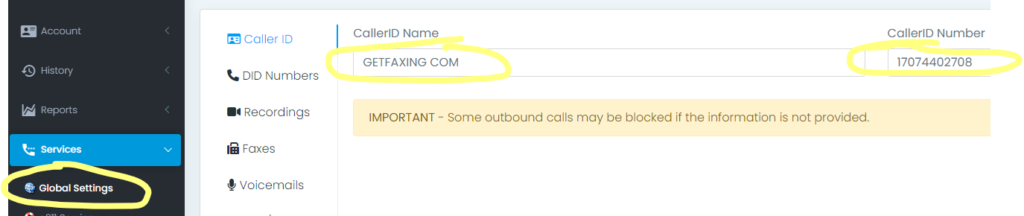
Enable T.38 Fax in FaxTalk.
FaxTalk FaxCenter Pro 10, FaxTalk Multiline Server 10 and FaxTalk Messenger Pro 10 are T.38 internet fax compatible. If you have FaxTalk Multiline Server 10, you can enable multiple connections and use a combination of up to 8 fax modems and T.38 fax service providers. FaxTalk FaxCenter Pro 10 and FaxTalk Messenger Pro 10 will only allow one type of connection.
In FaxTalk, click on the Tools menu, click Options. Click Connection. Select the device on the list you want to change, click Change. Change the drop-down menu selection to “Select a T.38 Internet Fax connection“. Type a name of this connection in the Name field, for example you could enter “VoiceMeUp” or your account/fax number. Click Next. FaxTalk will now check and verify your LAN/Internet connection. Click Finish.
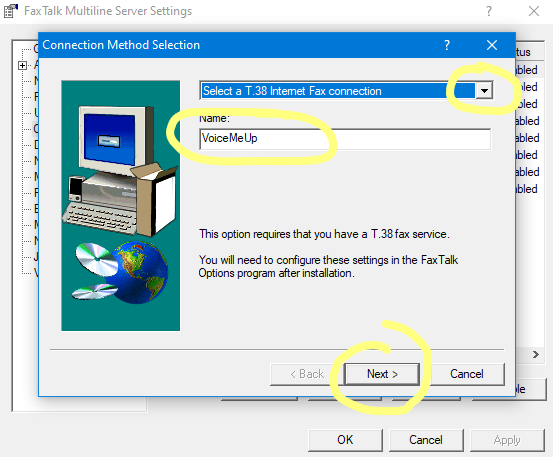
Configure your VoiceMeUp account in FaxTalk.
You should now see the connection name you entered above, with the status Enabled. Select this connection name and click Properties. You will need the account information provided by VoiceMeUp to continue.
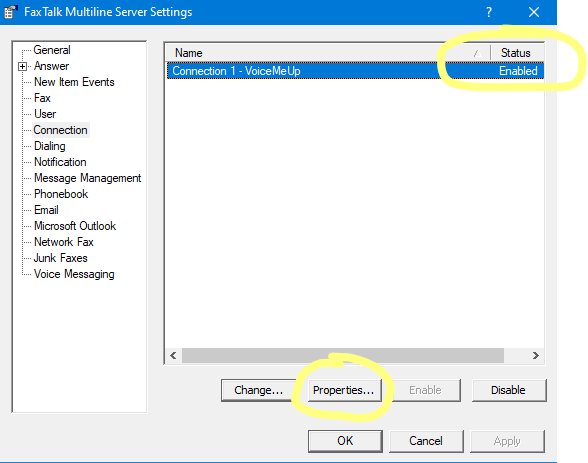
The Connection Properties dialog box should now appear.
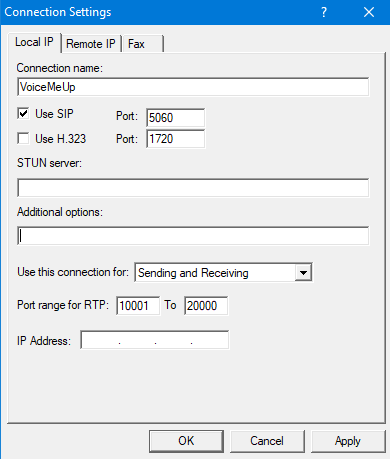
In the Local IP Settings Tab.
Check Use SIP and set Port 5060 (Default). You can use a port within 5060-5080 here.
Use H.323 (unchecked/disabled) Port: 1720 (Default)
STUN Server: Not used, leave blank.
Additional Options: Leave blank unless otherwise requested to add parameters by technical support.
Use this connection for: “Sending and Receiving“, “Sending Only“, or “Receiving Only“. Select your preferred option.
Port Range for RTP: 5000 To 5200. The default is 5000 to 5200.
IP Address: Enter the local IP (localhost) address of your computer here (example: 192.168.1.2) if it is a static IP, otherwise, leave it blank.
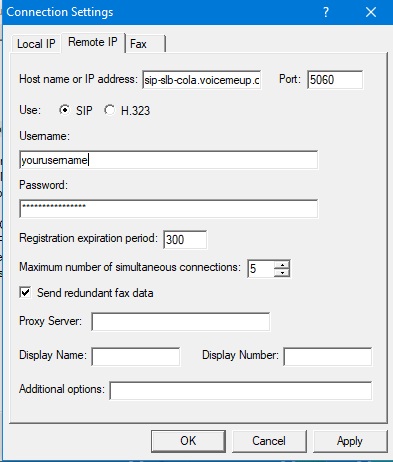
In the Remote IP Settings Tab.
Host name or IP address: Here you enter the host name or IP address for the remote T.38 fax server, use sip-slb-cola.voicemeup.com or what is selected as the proxy server in your SIP account.
Port: Enter the port number for the remote T.38 fax server. The port number is 5060.
Use SIP: Enable this option to use the SIP protocol to T.38 fax operations.
Username: This is your SIP username you entered when you created the SIP trunk.
Password: Enter your SIP Password here. You may edit the SIP password you wish to use in by logging into your account under Services -> Peers / SIP Trunks.
Registration expiration period: 1800 Sets the period of time, in seconds before the SIP or H.323 registration expires, and re-registration occurs to remain active. Your T.38 fax service provider may provide a specific expiration period used by their service. The default value here is 300 (seconds)
Maximum number of simultaneous connections: some providers support multiple simultaneous connections for fax operations. The number of simultaneous connections is determined by your T.38 fax service provider based on their plan offerings. VoiceMeUp offers 5 connections for the basic plan (enter a value 1 to 5). Having simultaneous connections allows you to send and receive multiple faxes at the same time.
Send redundant fax data – Enable this option to send the previous data packet along with the next data packet to ensure there is no data loss during transmission. Having this option enabled does add additional overhead to the data transfer process when sending faxes.
Proxy Server – for VoiceMeUp you can leave this blank, not required.
Display Name, Display Number and Additional Options can be left blank. Your Display Name and Display Number/Caller ID should be configured in your VoiceMeUp account.
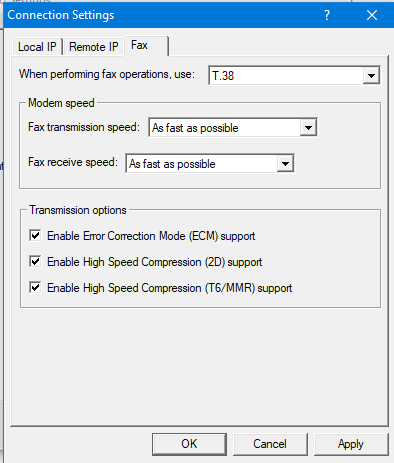
In the Fax Settings Tab.
When performing fax operations, use: T.38 Fax
Specifies the Internet fax standard FaxTalk should use when performing fax operations. Default is T.38 Fax.
Fax transmission speed: Specifies the maximum speed at which you want to transmit faxes. The maximum speed for T.38 fax is 14,400 bps.
Fax receive speed: Specifies the maximum speed at which you want to receive faxes .The maximum speed for T.38 fax is 14,400 bps.
Note: Normally you would want to send and receive faxes at the highest speed possible but in some cases you may encounter a fax machine that has problems sending or receiving faxes at high speed and you’ll need to lower the speed to properly receive the fax.
Transmission options
Enable Error Correction Mode (ECM) support – Enable this option to use Error Correction Mode (ECM) when sending or receiving faxes. This may not be an available option for some T.38 fax providers.
Note: Error Correction Mode provides a more reliable fax transmission by verifying the data received is the same as the data sent.
Enable High Speed Compression (2D) support – Enable this option to use high-speed compression (also referred to as MR or G3-2D encoding) when sending or receiving faxes.
Note: Using 2D compression will result in significantly reduced transmission times since the data being transmitted is compressed. In some cases, you may find that some fax machines have problems receiving faxes when 2D compression is enabled.
Enable High Speed Compressions (T6/MMR) support – Enable this option to use CCITT Group 4 compression, also referred to as G4 or Modified Modified READ (MMR) defined in the ITU-T T.6 fax standard. Provides more advanced compression compared to the Group 3 MH and MR compression formats.
Dialing requirements
VoiceMeUp can use 10 or 11 digits when dialing within North America.
VoiceMeUp Notes
No additional notes provided.
