How to setup T38Fax.com T.38 Fax Service with FaxTalk
Requirements
You’ll need one of the following software products: FaxTalk FaxCenter Pro 10, FaxTalk Messenger Pro 10 or FaxTalk Multiline Server 10. You’ll also need a high speed internet connection and an account with T38Fax.com. No telephone line, no wiring or fax modem is required. You can download a free 15-day trial version of FaxTalk products here
Register an account with T38Fax.com
Register your trial account with T38Fax.com to receive your $25.00 US$ Credit and 30 Day Free Trial. Local Fax Numbers (DIDs) are available within area codes within the United States only. If you are located in another country, you can still use this service but are limited to a local United States fax number. You can send faxes to United States, Canada and Puerto Rico. After setting up your account, T38Fax.com will send you the account details that will contain the information required to setup FaxTalk.
Enable T.38 Fax in FaxTalk.
FaxTalk FaxCenter Pro 10, FaxTalk Multiline Server 10 and FaxTalk Messenger Pro 10 now are T.38 internet fax compatible. If you have FaxTalk Multiline Server 10, you can enable multiple connections and use a combination of up to 8 fax modems and t.38 fax service providers. FaxTalk FaxCenter Pro 10 and FaxTalk Messenger Pro 10 will only allow one type of connection.
NOTE: If you use a fax modem with FaxTalk FaxCenter Pro 10 or FaxTalk Messenger Pro 10, it will be replaced by the t38fax.com service.
In FaxTalk, Click on the Tools menu, click Options. Click Connection. Select the device on the list you wish to change, click Change. Change the drop down menu selection to “Select a T.38 Internet Fax connection“. Type a name of this connection in the Name field, for example you could enter “T38Fax.com” or your account/fax number. Click Next. FaxTalk will now check and verify your LAN/Internet connection. Click Finish.
Configure your T38Fax.com account in FaxTalk.
You should now see the connection name you entered above, with the status Enabled. Select this connection name and click Properties. You will need the account information provided by T38Fax.com to continue.
The Connection Properties dialog box should now appear.
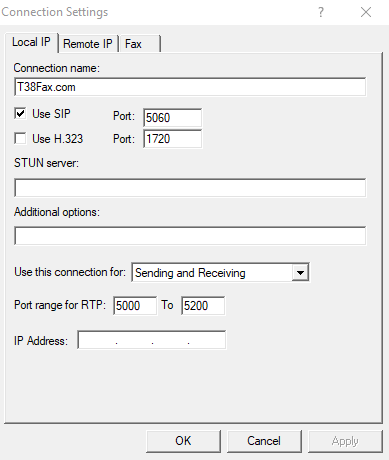
In the Local IP Settings Tab.
Check Use SIP and set Port 5060 (Default)
Use H.323 (unchecked/disabled) Port: 1720 (Default)
STUN Server: Not used, leave blank.
Additional Options: Leave blank unless otherwise requested to add parameters by technical support.
Use this connection for “Sending and Receiving”, “Sending Only”, or “Receiving Only”. Select your preferred option.
Port Range for RTP: 5000 To 5200 (Default)
IP Address: Leave blank.
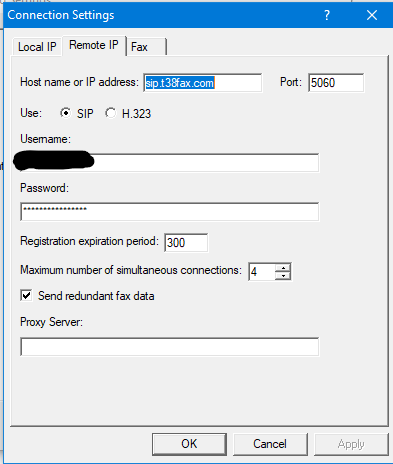
In the Remote IP Settings Tab.
Host name or IP address: Here you enter the host name or IP address for the remote T.38 fax server. Enter sip.t38fax.com
Port: Enter the port number for the remote T.38 fax server. For T38Fax.com the port number is 5060
Use SIP: Enable this option to use the SIP protocol to T.38 fax operations.
Username: Your T38Fax.com user name is your fax number in 11 digit format. example: 17074402708 Enter the username of your T.38 fax service provider account here.
Password: Enter the password of your T.38 fax service provider account.
Registration expiration period: 300. Sets the period of time, in seconds before the SIP or H.323 registration expires and re-registration occurs to remain active. Your T.38 fax service provider may provide a specific expiration period used by their service. The default value here is 300 (seconds)
Maximum number of simultaneous connections: T38Fax.com supports multiple simultaneous connections for fax operations with your account. A total of 2 connections for the trial account/basic account is provided. The number of simultaneous connections is determined by your T.38 fax service provider based on their plan offerings.
Send redundant fax data – Enable this option to send the previous data packet along with the next data packet to ensure there is no data loss during transmission. Having this option enabled does add additional overhead to the data transfer process when sending faxes.
Proxy Server – You can leave this blank unless the provider indicated that a proxy server is used/required.
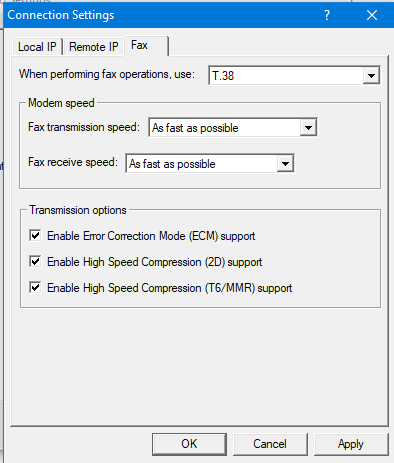
In the Fax Settings Tab.
When performing fax operations, use: T.38 Fax
Specifies the Internet fax standard FaxTalk should use when performing fax operations. Default is T.38 Fax.
Fax transmission speed: Specifies the maximum speed at which you want to transmit faxes. The maximum speed for T.38 fax is 14,400 bps.
Fax receive speed: Specifies the maximum speed at which you want to receive faxes .The maximum speed for T.38 fax is 14,400 bps.
Note: Normally you would want to send and receive faxes at the highest speed possible but in some cases you may encounter a fax machine that has problems sending or receiving faxes at high speed and you’ll need to lower the speed to properly receive the fax.
Transmission options
Enable Error Correction Mode (ECM) support – Enable this option to use Error Correction Mode (ECM) when sending or receiving faxes.
Note: Error Correction Mode provides a more reliable fax transmission by verifying the data received is the same as the data sent.
Enable High Speed Compression (2D) support – Enable this option to use high-speed compression (also referred to as MR or G3-2D encoding) when sending or receiving faxes.
Note: Using 2D compression will result in significantly reduced transmission times since the data being transmitted is compressed. In some cases, you may find that some fax machines have problems receiving faxes when 2D compression is enabled.
Enable High Speed Compressions (T6/MMR) support – Enable this option to use CCITT Group 4 compression, also referred to as G4 or Modified Modified READ (MMR) defined in the ITU-T T.6 fax standard. Provides more advanced compression compared to the Group 3 MH and MR compression formats.

no comments