How to setup Callcentric T.38 fax service with FaxTalk
Requirements
You’ll require one of the following software products: FaxTalk FaxCenter Pro 10, FaxTalk Messenger Pro 10 or FaxTalk Multiline Server 10. You’ll also require a high-speed internet connection and an account with CallCentric. You can download a free 15-day trial version of FaxTalk free trial download.
Register and setup the account with Callcentric
Visit callcentric.com to setup your account and view your account details. If you plan on receiving faxes, you will require an incoming DID. Callcentric offers several options for incoming and outgoing VoIP calling. They do support the T.38 protocol for transmitting and receiving faxes but they do not provide detailed support for this feature. The following document describes the setup for FaxTalk using a Callcentric account or extension account and is provided as-is.
Enable T.38 Fax in FaxTalk.
FaxTalk FaxCenter Pro 10, FaxTalk Multiline Server 10 and FaxTalk Messenger Pro 10 are T.38 internet fax compatible. If you have FaxTalk Multiline Server 10, you can enable multiple connections and use a combination of up to 8 fax modems and T.38 fax service providers. FaxTalk FaxCenter Pro 10 and FaxTalk Messenger Pro 10 will only allow one type of connection.
In FaxTalk, click on the Tools menu, click Options. Click Connection. Select the device on the list you want to change, click Change. Change the drop-down menu selection to “Select a T.38 Internet Fax connection“. Type a name of this connection in the Name field, for example you could enter “Callcentric” or your account/fax number. Click Next. FaxTalk will now check and verify your LAN/Internet connection. Click Finish.
Configure your Callcentric account in FaxTalk.
You should now see the connection name you entered above, with the status Enabled. Select this connection name and click Properties. You will need the account information provided by CallCentric to continue.
The Connection Properties dialog box should now appear.
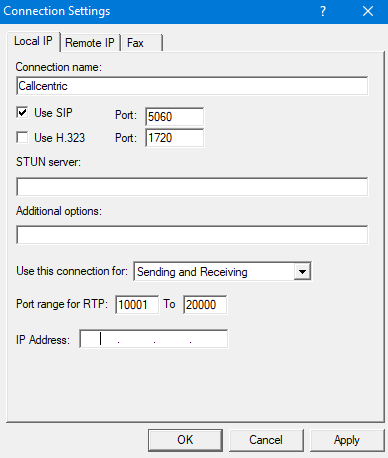
In the Local IP Settings Tab.
Check Use SIP and set Port 5060 (Default). You can use a port within 5060-5080 here.
Use H.323 (unchecked/disabled) Port: 1720 (Default)
STUN Server: Not used, leave blank.
Additional Options: Leave blank unless otherwise requested to add parameters by technical support.
Use this connection for: “Sending and Receiving“, “Sending Only“, or “Receiving Only“. Select your preferred option.
Port Range for RTP: 5000 To 5200. The default is 5000 to 5200.
IP Address: Enter the local IP (localhost) address of your computer here (example: 192.168.1.2) if it is a static IP, otherwise, leave it blank.
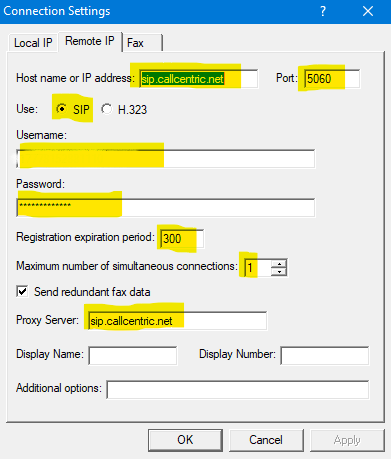
In the Remote IP Settings Tab.
Host name or IP address: Here you enter the host name or IP address for the remote T.38 fax server. use sip.callcentric.net as the host name.
Port: Enter the port number for the remote T.38 fax server. For Callcentric the port number is 5060. You can also use a port between 5060-5080.
Use SIP: Enable this option to use the SIP protocol to T.38 fax operations.
Username: This is the default extension 1777MYCCID OR 1777MYCCIDEXT, where 1777MYCCID is the 1777 number assigned to you by Callcentric and EXT is the three digit extension you are trying to register FaxTalk to.
Password: Enter your extension SIP Password here. Your extension SIP password is the password you created for the extension you are trying to use. You may edit the SIP password you wish to use in by logging into your My Callcentric account and clicking on the Extension menu link and then modifying the appropriate extension.
Registration expiration period: 1800 Sets the period of time, in seconds before the SIP or H.323 registration expires and re-registration occurs to remain active. Your T.38 fax service provider may provide a specific expiration period used by their service. The default value here is 300 (seconds)
Maximum number of simultaneous connections: some providers support multiple simultaneous connections for fax operations. The number of simultaneous connections is determined by your T.38 fax service provider based on their plan offerings. Enter 1 here for a single connection.
Send redundant fax data – Enable this option to send the previous data packet along with the next data packet to ensure there is no data loss during transmission. Having this option enabled does add additional overhead to the data transfer process when sending faxes.
Proxy Server – enter sip.callcentric.net
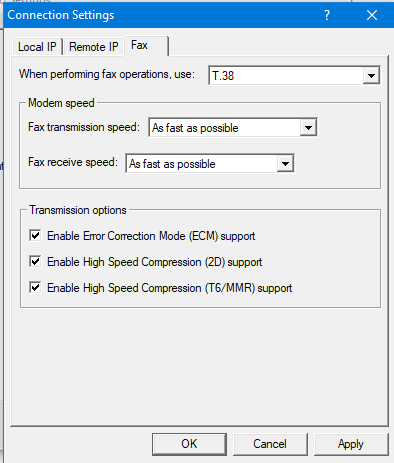
In the Fax Settings Tab.
When performing fax operations, use: T.38 Fax
Specifies the Internet fax standard FaxTalk should use when performing fax operations. Default is T.38 Fax.
Fax transmission speed: Specifies the maximum speed at which you want to transmit faxes. The maximum speed for T.38 fax is 14,400 bps.
Fax receive speed: Specifies the maximum speed at which you want to receive faxes .The maximum speed for T.38 fax is 14,400 bps.
Note: Normally you would want to send and receive faxes at the highest speed possible but in some cases you may encounter a fax machine that has problems sending or receiving faxes at high speed and you’ll need to lower the speed to properly receive the fax.
Transmission options
Enable Error Correction Mode (ECM) support – Enable this option to use Error Correction Mode (ECM) when sending or receiving faxes.
Note: Error Correction Mode provides a more reliable fax transmission by verifying the data received is the same as the data sent.
Enable High Speed Compression (2D) support – Enable this option to use high-speed compression (also referred to as MR or G3-2D encoding) when sending or receiving faxes.
Note: Using 2D compression will result in significantly reduced transmission times since the data being transmitted is compressed. In some cases, you may find that some fax machines have problems receiving faxes when 2D compression is enabled.
Enable High Speed Compressions (T6/MMR) support – Enable this option to use CCITT Group 4 compression, also referred to as G4 or Modified Modified READ (MMR) defined in the ITU-T T.6 fax standard. Provides more advanced compression compared to the Group 3 MH and MR compression formats.
Sending a fax
Callcentric requires to use 11 digits when dialing in North America. All calls must use the 1 prefix, 3-digit area code and 7-digit fax number (total of 11 digits, example 1-707-555-1212) when dialing. Failure to use all 11 digits will result in an incomplete call and failed fax.
Callcentric Notes
Callcentric has numerous options for receiving incoming and making outgoing calls. You can dedicate an incoming DID for faxing purposes, so all incoming calls will be answered by the Callcentric fax service. See the “Preferences“, “Fax” option in the Callcentric web portal. This will allow you to use FaxTalk to send faxes and the Callcentric fax service will receive your faxes as configured in the Callcentric web portal. If you would like FaxTalk handle the answering of incoming fax calls, forward your DID to the specific account or extension where the FaxTalk software is registered. See the “Forwarding” option in the Callcentric web portal. FaxTalk will only answer calls while the service is registered, and you’ve configured the option Use this connection for “Sending and Receiving” or “Receiving only” in the Remote IP configuration in FaxTalk.
Callcentric does not support the common 7 digit or 10-digit North American dialing format. The user agent (in this case, the FaxTalk software) must convert the number to a format of 11 digits using the North American Numbering Plan (NANP) which must include the fixed country code of 1, such as 1-707-555-1212. All numbers within the NANP require the full 11 digits. NANP includes United States, Canada, Puerto Rico, Guam and 21 Caribbean countries. Calling outside of the NANP requires the international access code 011 followed by the specific country code, area code and local fax number.

no comments