Does faxing work with ZTE Wireless home phone adapters?
Many wireless carriers in the United States and Canada (AT&T, Consumer Cellular, Telus, Fido, Rogers, Koodo etc.) are now offering a wireless home phone service that can connect your existing home telephone to the carriers cellular network. The wireless home phone service is sold as an alternative to the traditional land-line and your current land-line telephone number can be transferred to the Wireless home phone service.
Many of these hardware devices are manufactured by ZTE (Models WF721, WF720 etc.) are provided by the wireless carrier for a nominal up-front cost and a monthly service fee. The wireless adapters come with an adjustable external antenna and they must be installed in a location where cellular service is available. Therefore, it does not work well when installed in basements or in areas where normal cell service is intermittent. The adapter also has a battery backup, so it can continue to be used during a power failure with most desktop phones that don’t require an additional power source.
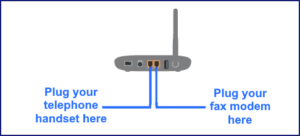
Wireless Home Phone Fax
A fax modem or fax machine can be connected to one of the standard telephone RJ-11 jacks (usually labelled LINE 1 or LINE 2) on the Wireless Phone adapter, but faxing with the wireless home phone service is not guaranteed to work. Many of these cellular carriers do not support wireless home phone fax or alarm system monitoring. Check with your specific cellular carrier or Users Guide to verify compatibility.
Here are some links from Wireless providers with the official support on faxing:
Verizon Wireless (United States)
While faxing may not be officially supported using many of these wireless providers, here are some suggestions on configuring the FaxTalk fax software to send and receive faxes using the Wireless Home Phone Adapter.
If you do not use FaxTalk software, you can try positioning your adapter to receive the best cell signal and try reducing your speed and toggling ECM mode for your specific fax hardware device.
Install your Wireless Adapter at highest level of your building
Quality of the signal will effect the ability to send or receive faxes. While for voice calls a lower quality signal may still provide acceptable voice quality, for data, this will result in distorted images and most likely call disconnection and failure. Install your Wireless Adapter where it has the best cell signal, at the highest level of your home or office if possible.
Lower your fax speed in FaxTalk
Adjusting the speed can help when having difficulties sending or receiving faxes. To change the default fax speed settings in FaxTalk:
- Open the FaxTalk program.
- Click on the Tools menu and select the Options command. The FaxTalk Settings application will open.
- Click on the Modem selection in the list to display the Modem configuration page.
- Select the modem from the list and click the Properties button.
- On the Modem Settings dialog click the Fax tab.
- On the Fax tab under the Modem speed settings, select 9600 from both the Fax transmission speed and Fax receive speed drop-down lists.
- Click OK to save the change and close the Modem Settings dialog.
- Click OK to close the FaxTalk Settings application.
Adjusting (ECM) Error Correction Mode in FaxTalk
Error Correction Mode (ECM) can improve fax transmission quality by verifying the data received is the same as the data sent. This may help in cases where VOIP connections result in some minor data packet loss. However, when there are many errors and retries due to line noise or packet loss/jitter, faxes will usually fail completely. To enable or disable Error Correction Mode (ECM) support in FaxTalk:
- From FaxTalk, click on the Tools menu, and click Options.
- In the configuration list on the left, click Modem.
- On the Modem configuration page, click Properties.
- On the Fax tab check Enable Error Correction Mode (ECM) support, uncheck to disable..
- Click OK to close the Modem Settings dialog.
- Click OK to save the changes and close FaxTalk Settings.
Fax no longer working? Use a T.38 fax service with FaxTalk software. Keep your existing number.
The original fax protocol (named T.30) was designed for use over analog phone lines. For faxing to work reliably over the Internet, the analog signal used by fax machines must be converted into digital packets in a way that provides real-time fax transmission with very little data loss and delay. Since Voice over IP (VoIP) is optimized for voice calls by using compression to reduce the amount of bandwidth required, it is not suitable for faxing. The T.38 protocol was created to provide reliable real-time faxing over IP (FoIP).
FaxTalk software has a built in T.38 fax client that can be configured to log in to an existing T.38 fax service to send and receive reliable real-time faxes through the internet. Faxes are transmitted and received in real-time and are never stored on a third-party server or use a ‘fax relay’ service. FaxTalk is compatible with many leading Voip/Foip service providers such as Call Centric, BabyTel, T.38Fax.com and MondoTalk. For more information visit https://www.getfaxing.com to get your FREE Trial and FREE 30 day T.38 Fax Trial.

no comments